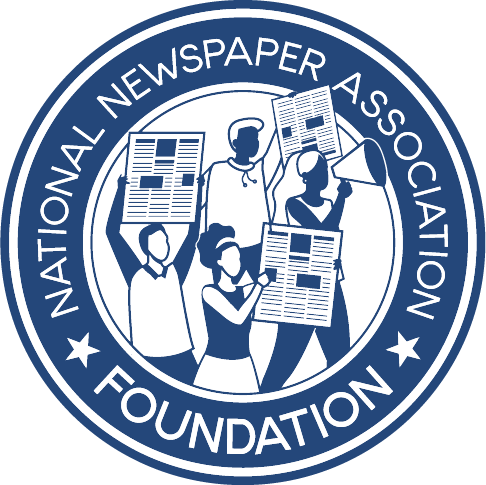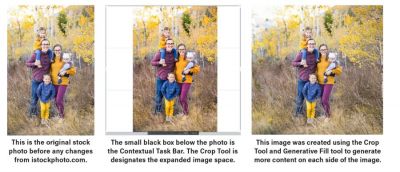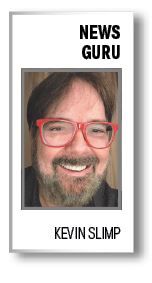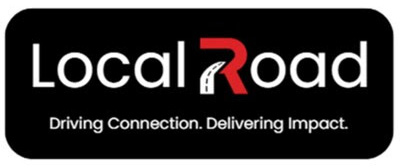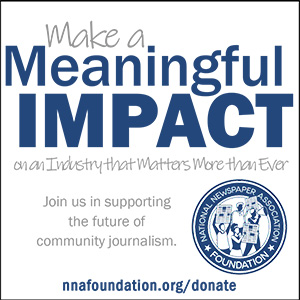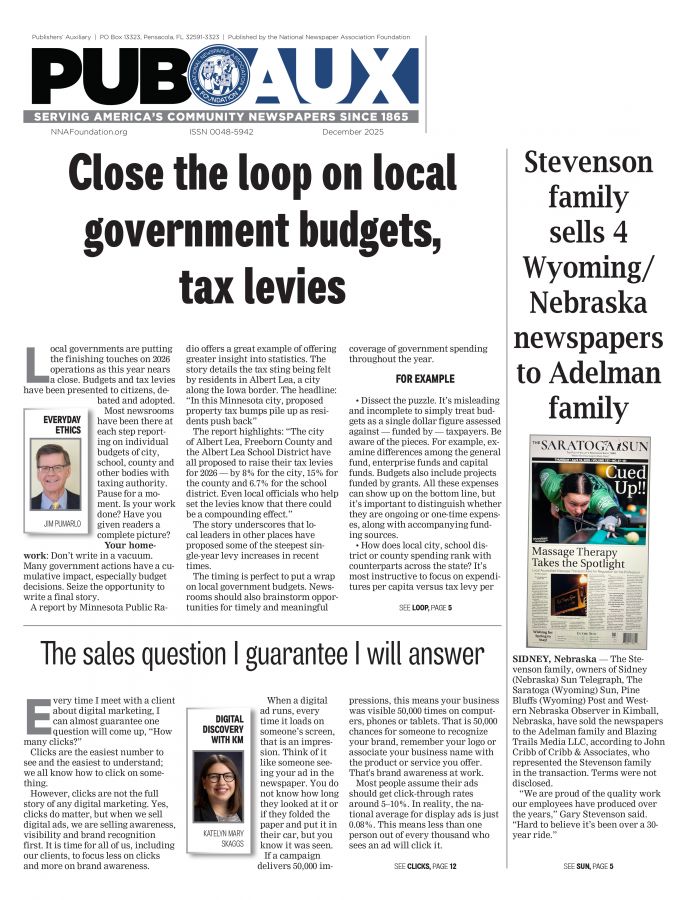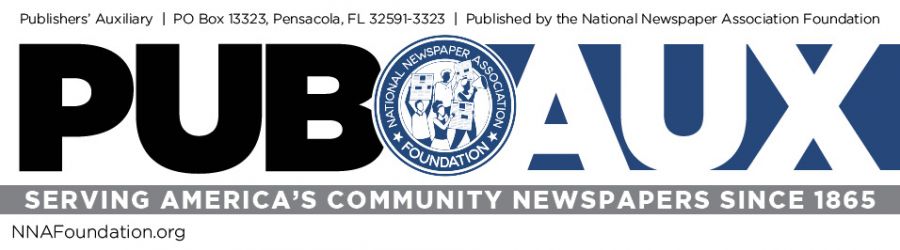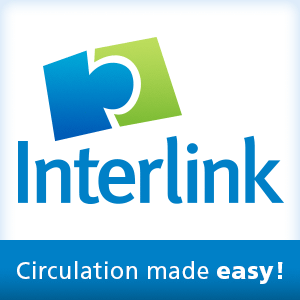New tools in Photoshop elicit warning
Kevin Slimp
Dec 1, 2023
By now, you would think I’ve learned not to write things that will get me in trouble. So, before I write another word, I’m inserting a warning label:
THIS COLUMN IS FOR EDUCATIONAL PURPOSES ONLY
What is that all about, you ask? There was a day, not that long ago (OK, maybe 20 years ago), when I couldn’t get through a Photoshop class without someone in the audience getting upset.
“What about journalistic ethics?” this person would shout. “I was taught we couldn’t even lighten or sharpen a photo.”
Most of us made it through those early days of Photoshop without too much bloodshed, but I still fear the nasty emails I will get for writing this column. Just remember, you’ve been warned:
THIS COLUMN IS FOR EDUCATIONAL PURPOSES ONLY
I teach a lot of classes in photo editing and page design, so it’s essential that I stay up to date on the latest developments in those fields. While preparing for some recent Photoshop classes, Adobe updated the software, which they do regularly. I guess I shouldn’t have been surprised that the latest versions (Photoshop 2024 and Photoshop Beta 25.2) contain several tools that allow users to use generative artificial intelligence (AI).
Generative AI is a type of artificial intelligence that can create new content, such as text, images or video. Generative AI software learns the patterns and structure of their input data and then generates new data with similar characteristics.
Please keep my previous warning in mind as we discuss just a couple of tools in Photoshop that utilize generative AI.
THE PHOTOSHOP GENERATIVE FILL
The newest versions of Photoshop include a Contextual Task Bar that usually sits beneath the open image. (It can be moved to other places on the screen or removed altogether.) Users are often amazed at the various options available when utilizing the Contextual Task Bar for the first time. Here are two of the options in the Contextual Task Bar:
Extending an image: Imagine you are utilizing stock art from a provider for an ad or cover of a special section. To your dismay, the art isn’t quite wide enough to fit the designated area. In the past, this generally meant increasing the image size then cropping the top or bottom to allow it to fit in the space. With Photoshop’s generative AI capabilities, users can now “widen” the image with additional background material. If you need more trees on the left and right, Photoshop can create more trees. If the photo includes a family standing in front of some buildings in New York, Photoshop can generate more buildings on either (or both) sides of the family.
REPLACING AN AREA OF AN IMAGE
You have a stock image of a teenager running forward to kick a soccer ball. “Wait!” you realize, “I need that to be a football!”
You guessed it. By creating a selection of the soccer ball, going to the Contextual Task Bar, and then entering “football” in the taskbar window, Photoshop can generate a football where the soccer ball was previously laid.
I KNOW; I KNOW
I can already feel angry emails heading my way. Just remember the warning earlier in this column. I would never suggest it’s OK to use AI to generate or change images used in stories or other types of news content. But there are times when Photoshop’s generative AI will be useful when designing ads or working with stock art.
Adobe seems to cover the legal basis of generated artwork. This is from the Adobe Generative AI User Guidelines:
“In general, you may use outputs from generative AI features commercially. However, if Adobe designates in the product or elsewhere that a beta version of a generative AI feature cannot be used commercially, then the generated outputs from that beta feature are for personal use only and cannot be used commercially.”
The guidelines go on to add:
“If you’re not sure whether your content violates the rights of a third party, you may want to reach out to an attorney or consult publicly available reference materials.”
Kevin Slimp is former director of The University of Tennessee Newspaper Institute and founder of NewspaperAcademy.com. kevin@kevinslimp.com.