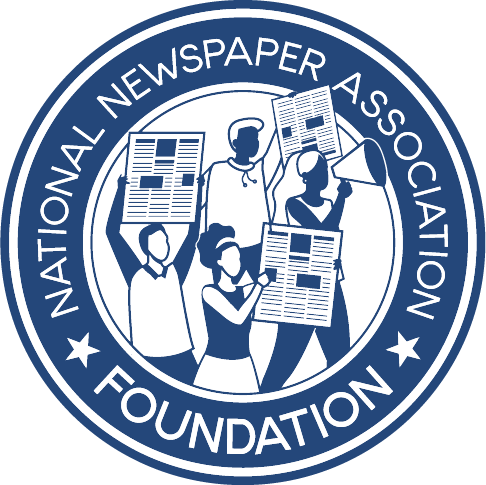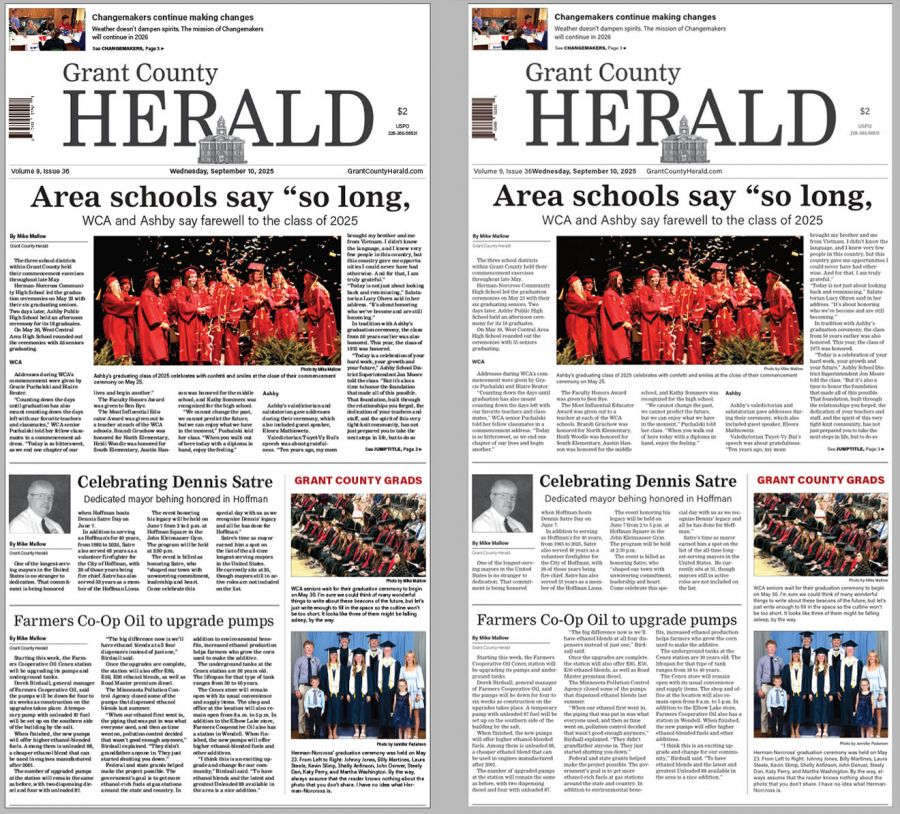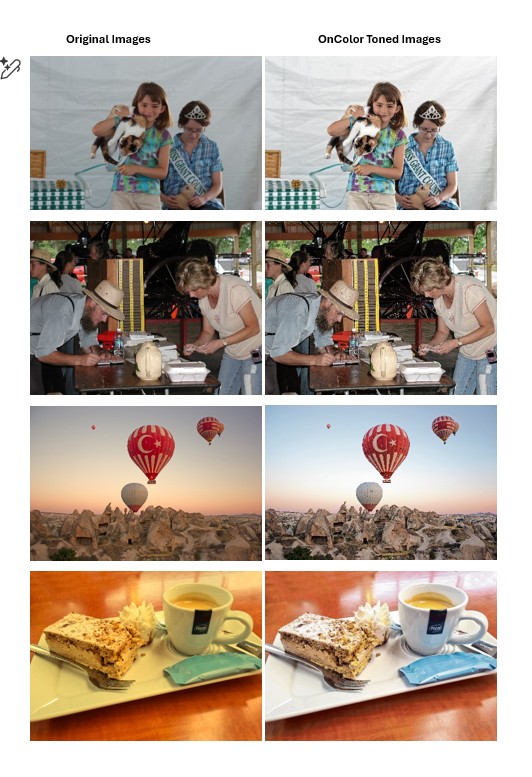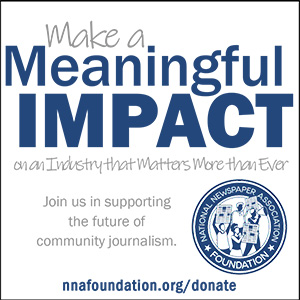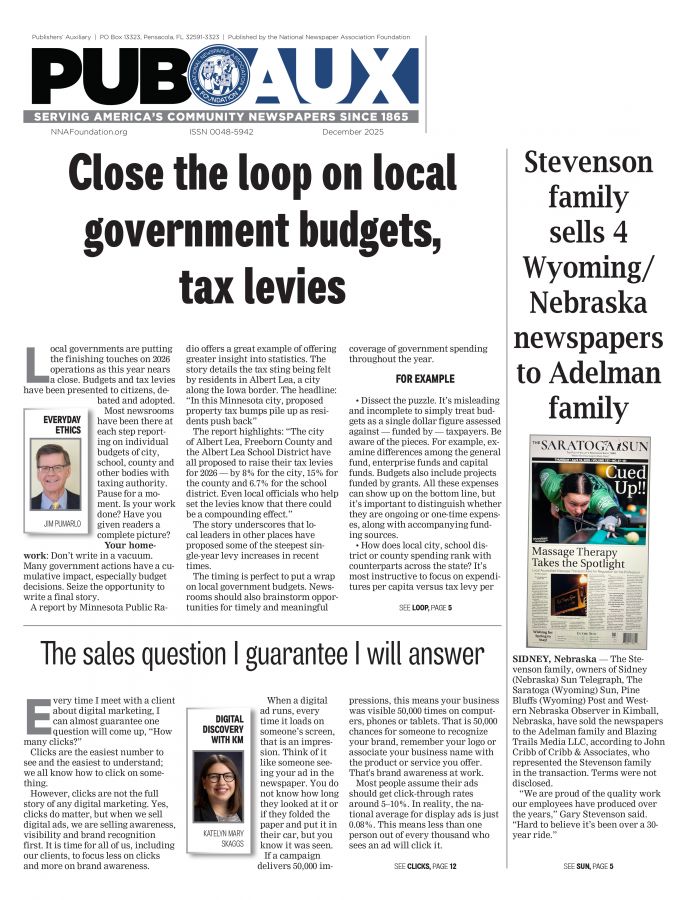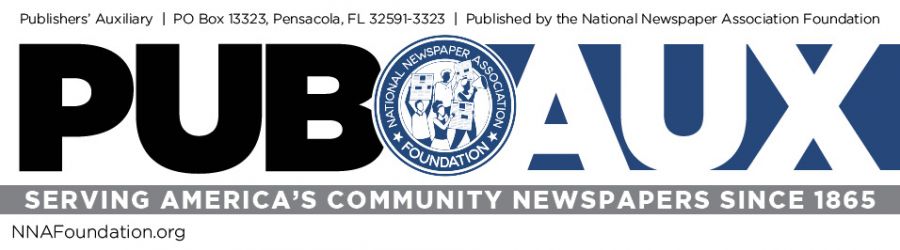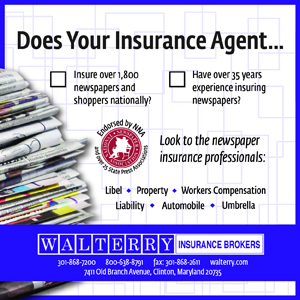Even more news about Adobe Type 1 and your newspaper
Kevin Slimp
Sep 28, 2022
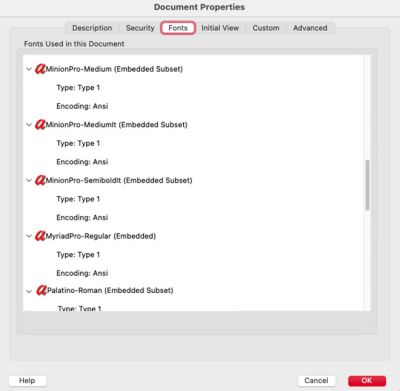
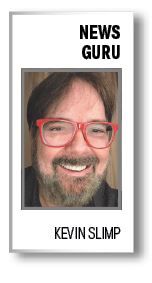
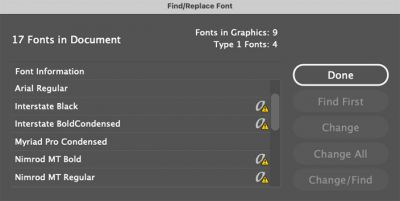
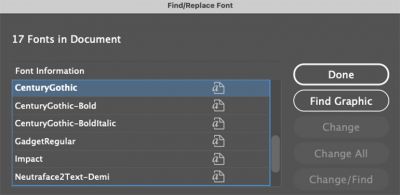
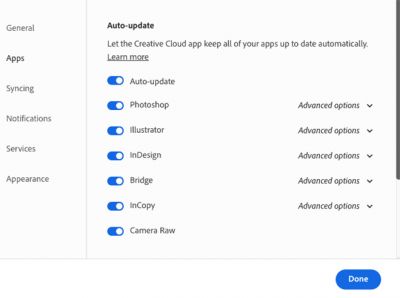
There’s no need to panic, but you need to prepare for January
Excuse my repetition, but for those who didn't read my column last month titled, "Your (Adobe) Type 1 problem," there is a storm brewing, and it's not coming from the Gulf of Mexico. It's from Park Avenue in San Jose, California, home of Adobe Inc.
Please forgive this bullet list of repeated information from my previous column to get everyone up to speed:
- Your Type 1 fonts won't work in Adobe software releases beginning January 2023
- Previous files created with those fonts won't open correctly in new Adobe releases starting January 2o23
- January 2023 is a few weeks from now
Before spending a frantic night replacing fonts, let me share some information to ease everyone’s minds. Adobe says the Type 1 issue applies strictly to new releases beginning in January 2023. It does not affect support for Type 1 fonts in earlier releases. The problem, as I see it, is that CC (Creative Cloud) applications automatically update for most of us, so we have all the latest features and don’t see conflicts with updated operating systems. This means it won’t be long before the Type 1 issue hits home for most of us.
Okay, now everyone is up to speed.
Did I mention that my inbox and voicemail have filled over the past few weeks with messages from publishers concerned about the upcoming tsunami? If you've done nothing to prepare, you've got some work to do before the end of the year, lest you spend your holiday season frantically getting fonts in order.
One PDF file sent to me by a publisher this week was representative of many of the files I've been seeing. There were 73 – that's right, 73 – Type 1 fonts included in the file. That means the InDesign document that exported this PDF included 73 Type 1 fonts. Sure, many probably were embedded into ads that came from advertisers and likely will not cause any issues when opening and printing the file. However, you can bet that some of these soon-to-be-offending fonts came from paragraph styles, headlines, libraries, and other far corners of the InDesign desktop.
It's turning out to be a busy fall for me, working with dozens of newspapers on various projects ranging from quick consults to total redesigns. That means I've been looking over a lot of pages, looking for potential areas of improvement and problems. And what am I seeing? Along with the usual assortment of editorial and design quandaries, I'm finding a lot of Type 1 fonts. Yes, the InDesign desktop is a veritable potpourri of Type 1 hiding places.
How do you know if you have a Type 1 problem in an InDesign file? There are several places to begin your search:
- Open the “Find>Replace Font” window in InDesign and look for “a” symbols with yellow yield signs next to them. When you find them, you will find fonts that should be before January.
- While in the “Find>Replace Font” window, look for light gray symbols with a small “a” on the left edge. These indicate graphics (EPS, PDF, etc.) that may or may not be problematic. If your paper created the graphic using this font, be sure to replace that font before trying to use it in the future to create new files.
- Create a PDF file of your InDesign page, then look in the File>Properties window. Click on the “Fonts” tab and look for Type 1 fonts in your list. If you see familiar font names and have a good idea that they’re not coming from submitted PDFs or other graphic files, then you’ve probably got Type 1 fonts floating around in your paragraph styles and libraries.
What can you do to be ready when January comes?
- First, I suggest you go into your Adobe Creative Cloud preferences and ensure your apps don’t update automatically.
- Because things never go perfectly, versions of InDesign and Photoshop will eventually get updated by necessity or accident, and it’s vital to get your fonts in order as soon as possible.
- Look at the Acrobat properties (File>Properties) and search for Type 1 fonts in your documents. Begin replacing them immediately with OpenType versions of the same or different fonts.
- Educate agencies and others who send PDF files to you concerning the impeding Type 1 issue. They might not understand what’s coming and will appreciate you giving them an advanced warning.
Let’s face it, whether you update to the latest version of InDesign and Photoshop automatically, or wait a few months, eventually, you will face the Type 1 conundrum, and now is the time to prepare. You will eventually update your CC version even if you turn off the auto-update feature in Creative Cloud. If you’re using Type 1 fonts in the interim, your files won’t open correctly when that time comes to update your Adobe products.
Now, breathe easy. There’s no need to stay up late tonight unless you’ve waited until January 1 to read this. In that case, Happy New Year.
Kevin Slimp has been a popular speaker and consultant in the newspaper industry since developing the PDF remote printing method in the mid 1990s. He can be reached at kevin@kevinslimp.com